Card Valet
Card Management at Your Fingertips
Find Card Valet on your First Federal Mobile App: Menu> Cards
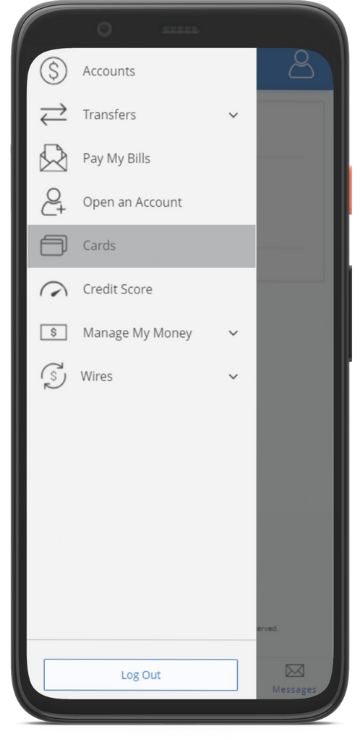
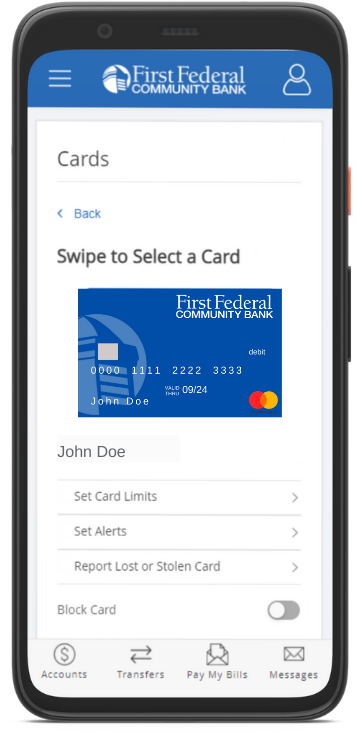
Set Card Limits
Clicking the ‘Set Card Limits’ tab will bring you to the page in the below screenshot.
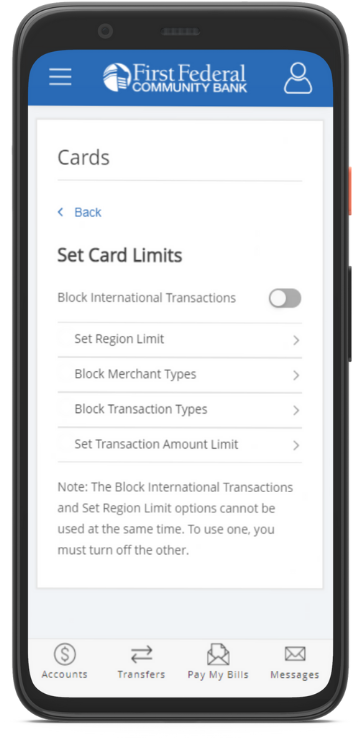
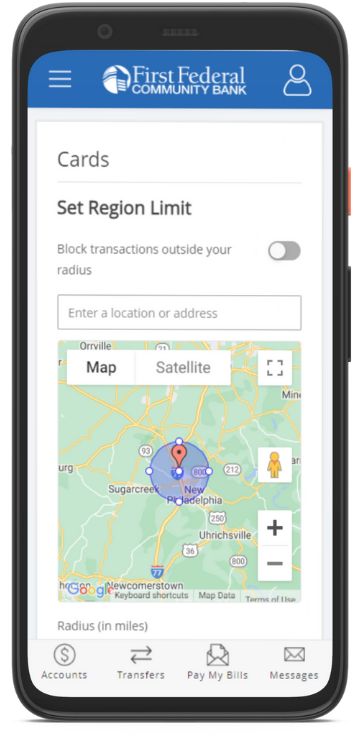
Set Region Limit
Clicking on the Set Region Limit tab will bring you to the Set Region Page, as shown in the screenshot below. The default map coordinates on this page are customizable. Enabling the ‘Block transactions outside of your radius’ control will prevent your card from being used outside the geographic region specified in the location/address textbox. You can edit the radius of the circle beyond the selected region. This only applies to in-store locations, not ecommerce transactions.
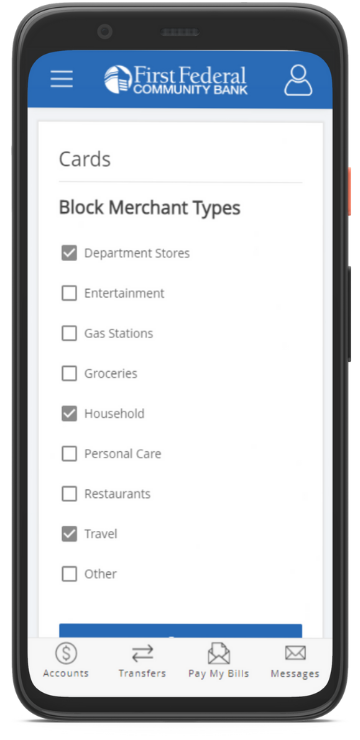
Block Merchant Types
Clicking ‘Block Merchant Types’ will present you with a list of merchant type controls that you can enable. Enabling them will prevent transactions for the selected merchant type. These controls apply to both in-store and e-commerce transactions. In the example all merchant types other than ‘Department Stores’ will be blocked.
Block International Transactions
Setting the ‘Block International Transaction’ control will block all physical international transactions. E-Commerce transactions are not declined when this control is enabled.
Block Transaction Types
Clicking ‘Block Merchant Types’ will present you with a list of transaction type controls that you can enable. Enabling them will prevent transactions for the selected transaction type. Options: ATM, E-Commerce, In-Store & Mail/Phone Order
Set Transaction Amount Limit
Clicking ‘Set Transaction Limit’ brings you to the page where you can set a max limit for a card transaction. If a purchase or ATM transaction is over the amount set, it is declined. Transaction amount limits apply to online e-commerce transactions as well as in-store transactions and ATM withdrawals.
Set Alerts
The alert subscription for Card Valet exists in the normal iBanking/iMobile alerts page as seen in the screenshots below. For this reason, clicking Set Alert will redirect you to the Alerts page in the mobile app.
To add the Card Valet alert subscription, you must:
- Click ‘Set Alerts’ in the Card Valet Main Menu.
- On the Alerts page, scroll down and locate the Alert Type: ‘Card Alert’. Select it and click add subscription on that page.
- Select the card you wish to set the alert up for in the Card drop down.
- Customize the alert by selecting the various merchant types/transaction types and/or dollar amount you wish to be alerted on.
- Choose from your list of email address/push devices where you want the device sent. If you would like the alert to be received by text, enter your mobile number as an email address (see the format for popular mobile carriers below).
- Click submit to save the alert.
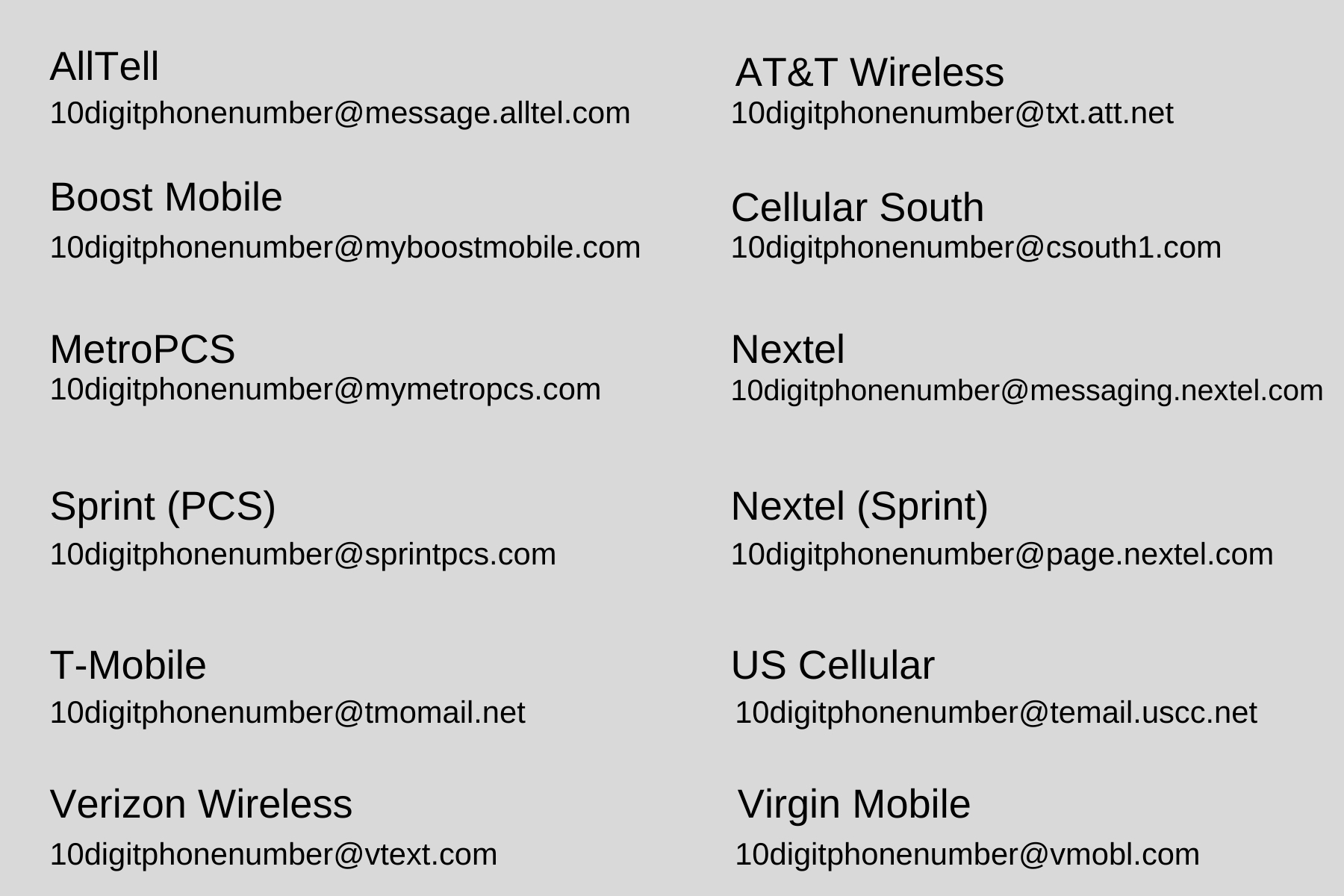
Please remember if you would like to receive a text message you will need to setup your phone # as an email address. (Above is a list of popular carriers. Note to Spectrum Mobile Customers: Use the Verizon Wireless information above.)
Block Card
Toggling the Block Card option on the Main Card Valet page will deactivate the card selected in the Card Carousel. When a card is blocked, new purchases and ATM transactions are declined. Teller transactions, existing pending transactions, and recurring transactions are not blocked. The cardholder can easily remove the block on the card at any time. Changes to the control settings take effect immediately.
