A new digital banking experience has arrived. Meet Maverick.
Designed by industry experts, Maverick offers First Federal Community Bank Online and Mobile Banking customers a new modern, user-friendly interface for an enhanced banking experience.
What’s New in Maverick?
New Look with Intuitive Design That’s Accessible
A sleek, modern design for an enhanced banking experience by all customers.
One Click Away
For Mobile Banking users, a new navigation bar featuring commonly accessed features. All users will find additional menus with clever icons to navigate with ease.
Quick Access
Manage all accounts virtually anywhere, anytime.
Dark Mode Supported
Dark Mode feature for easier viewing and prolonged battery life on mobile devices.
A Look at Maverick’s New Features and Functionalities
New Homepage Login and Enrollment Area
You'll find a new login and enrollment area on our homepage at firstfed.com with the ability to enter your User ID and Password all from one location. If you need to enroll in Online Banking, you can start the process right here.
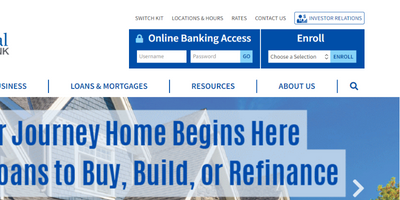
New Direct Login Page
If you access Online Banking directly using a bookmark in your web browser, a new direct login page has been created for a seamless login experience on both desktop and mobile. No more entering your User ID on one page and Password on another. Note: the web address of this login page will change and your web browser bookmark will need to be updated. Please see the Frequently Asked Questions section below for more details.
Ability to enable biometric login on mobile devices.
Easily enroll and/or setup new accounts.
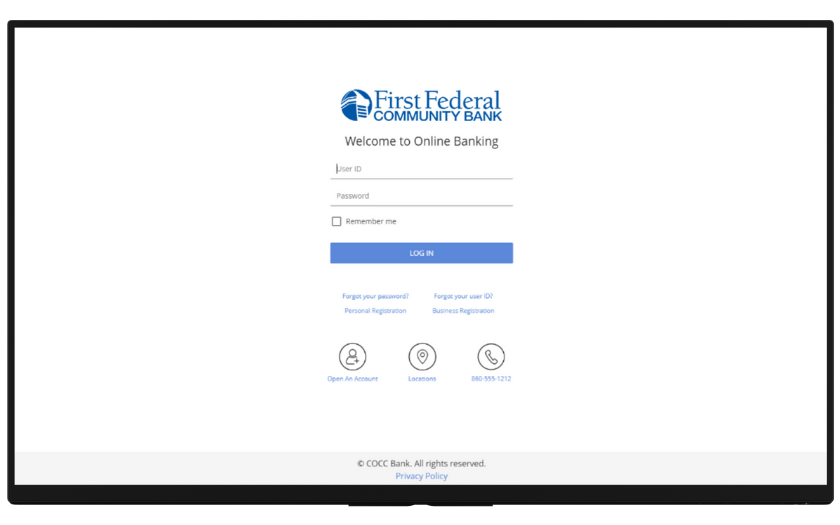
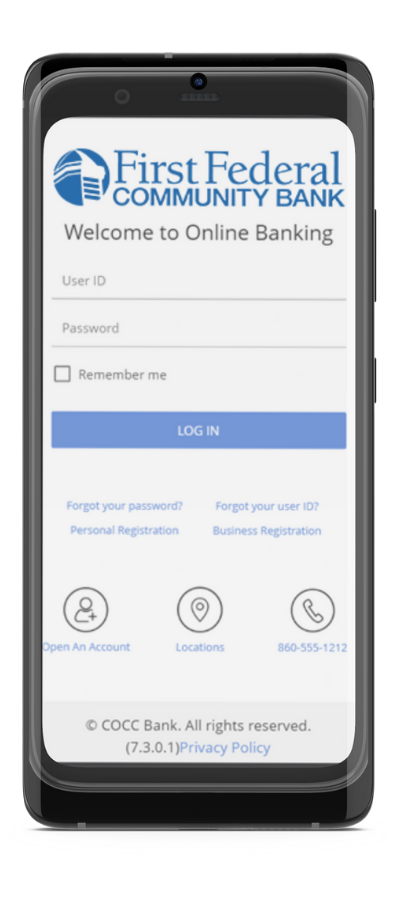
Accounts Overview
Account Summary screen immediately viewable after login with a new design and larger font size for easier reading.
Ability to prioritize order of accounts and add nicknames using the Account Sort/Nicknames feature.
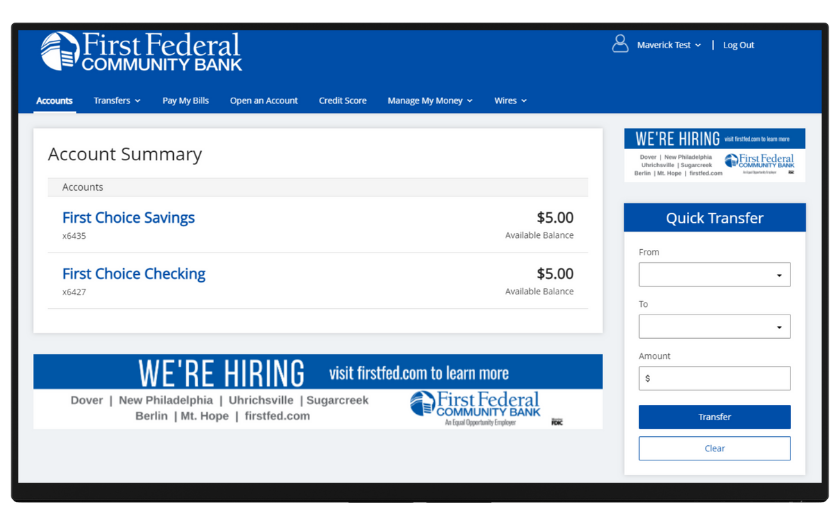
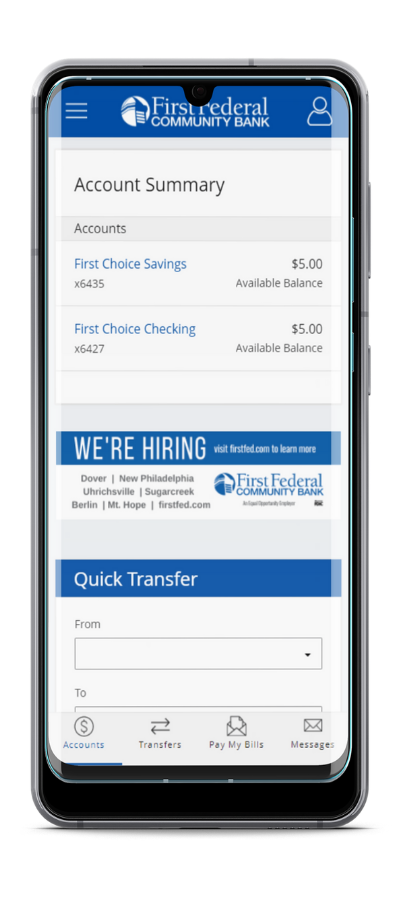
New Menus
In the “Hamburger” Menu on the top navigation bar on mobile devices, all of your favorite features are just one click away.
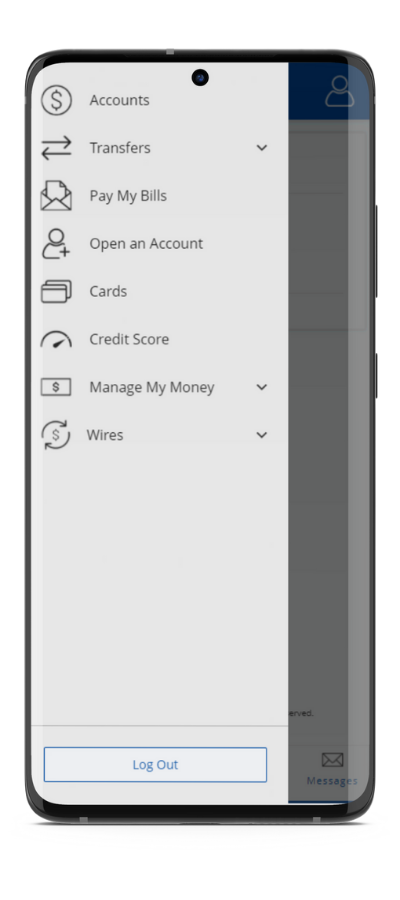
Under “My Profile,” adjust personal and account-related settings, find banking services, enroll in or view eDocuments for your accounts, or use the “Contact Us” feature for a quick and easy way to get in touch.
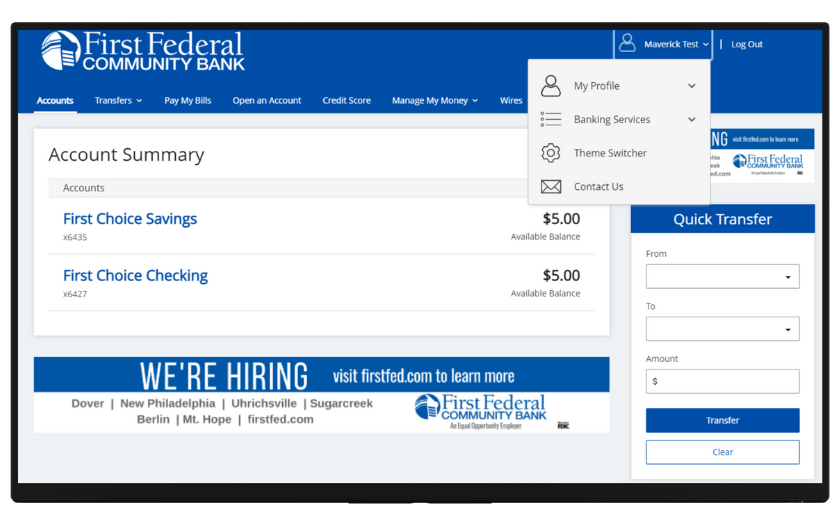
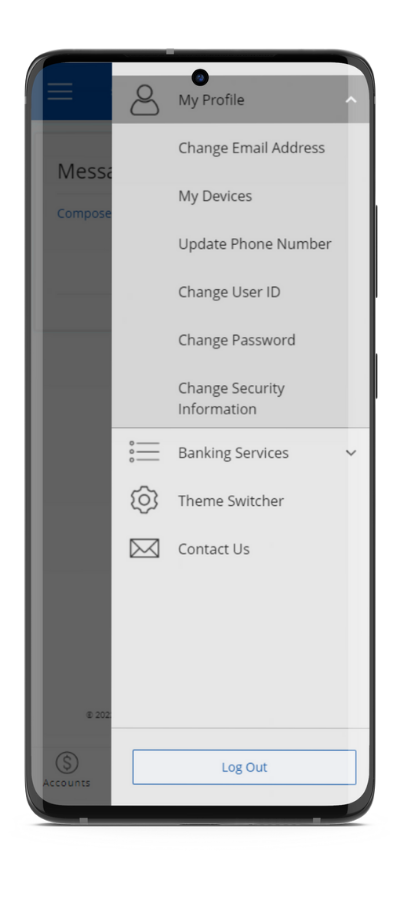
Navigation Bar at the bottom of mobile devices bring the top 5 key banking tasks within reach.
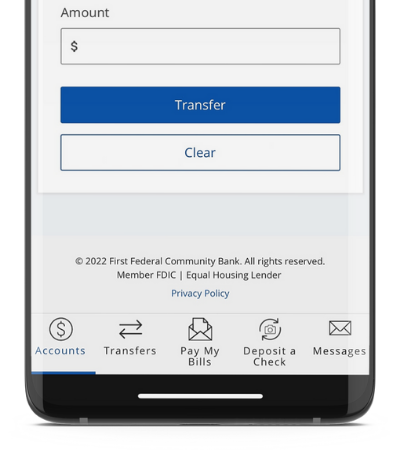
Transfer Pages
Easily add and manage transfers or quickly add new transfer accounts.
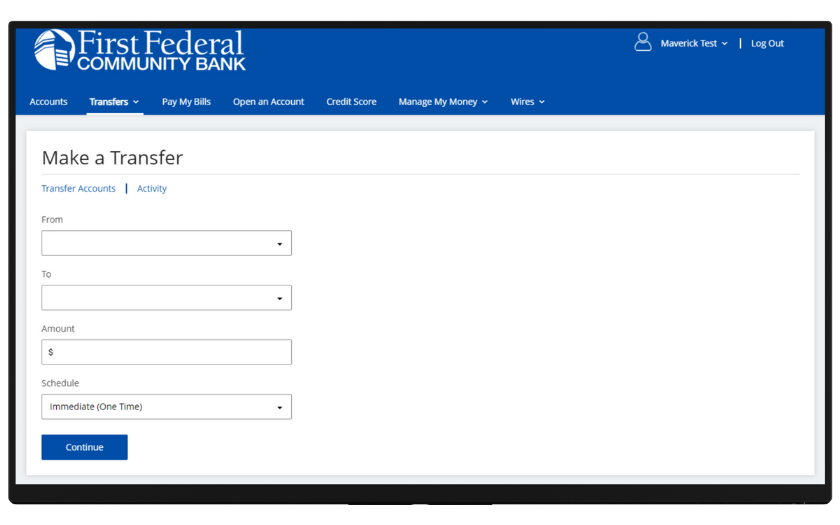
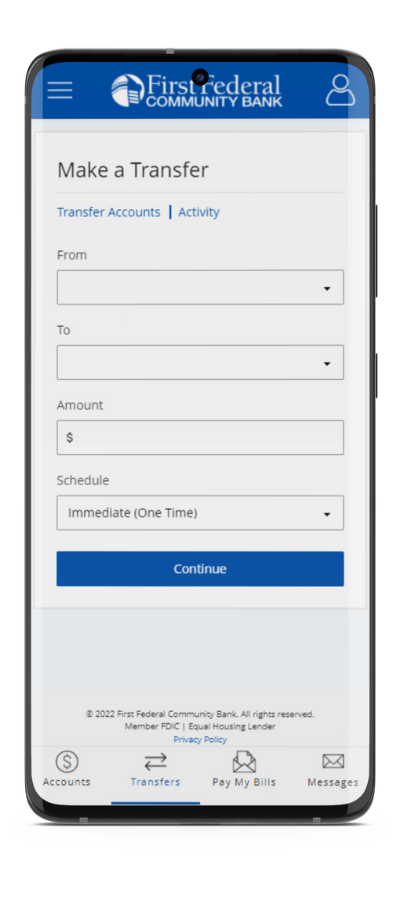
We are excited to bring you this new digital banking experience. Have questions? Feel free to contact us.
* Screenshots of online banking and mobile app are for representation only and subject to change.
Maverick Frequently Asked Questions
{beginAccordion}
I use your mobile app. Will I need to download a new app to use Maverick?
No, our existing First Federal Community Bank mobile app is all you need to use Maverick.
{endAccordion}
{beginAccordion}
I have the Online Banking login address bookmarked in my web browser. Will I need to update it?
Yes, the direct website address for the Online Banking login page will change. As of May 11th, you will need to edit your bookmark to use this website address - https://secure.myvirtualbranch.com/firstfed/login.aspx
{endAccordion}
{beginAccordion}
How do I manage my Fingerprint or FaceID on the Mobile App?
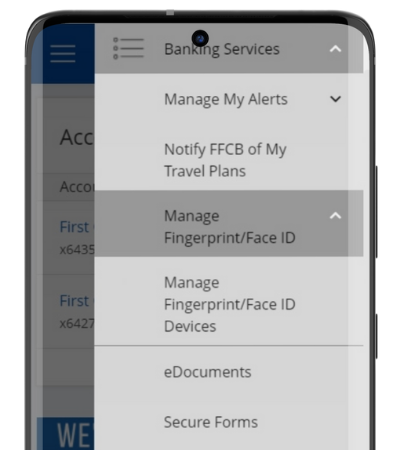
You can manage your current Fingerprint or FaceID settings or enroll your mobile device to use these features from the Banking Services menu, found under My Profile located at the top right on mobile or desktop devices.
{endAccordion}
{beginAccordion}
After the change to Maverick will I be able to change my theme back?
All online and mobile banking customers will be switched to Maverick and our previous themes, such as Versatiles, Majestic, and Chameleon, will no longer be available. We think you'll find Maverick to have a friendlier, easy-to-read format. If you prefer a dark background, you can customize Maverick to use dark mode.
{endAccordion}
{beginAccordion}
I use financial management software and apps. How will this affect me?
With the upgrade to our new Online Banking experience, customers may find they are encountering issues with online personal or business-focused financial management programs which utilize account information pulled from Online Banking. If this occurs, please reach out to that specific personal financial management company for support. Inform them you are a customer of First Federal Community Bank who has just recently upgraded to a new Online Banking theme and ask them to update their aggregation scripts.
{endAccordion}
